Looking to get more speed out of your ASUS motherboard and RAM? This guide will walk you through how to switch on the XMP (Extreme Memory Profile) feature in your motherboard’s BIOS, giving your computer a quick and easy performance boost.
Whether you’re into PC gaming, creative work, or just a tech enthusiast who loves optimizing and tinkering with your PC for more performance, activating XMP in your BIOS settings can help you with your RAM’s performance.
So What is XMP?
XMP is a feature that allows you to overclock your RAM easily in your motherboard’s BIOS settings. Essentially allowing your Memory to run faster to enhance your PC’s performance.
Before Enabling XMP
Before diving into the BIOS, it’s a good precaution to check if your ASUS motherboard and RAM are XMP-compatible. A quick look at the specs online or reading the motherboard’s manual will tell you what you need to know.
Steps to Enable XMP in ASUS Motherboard
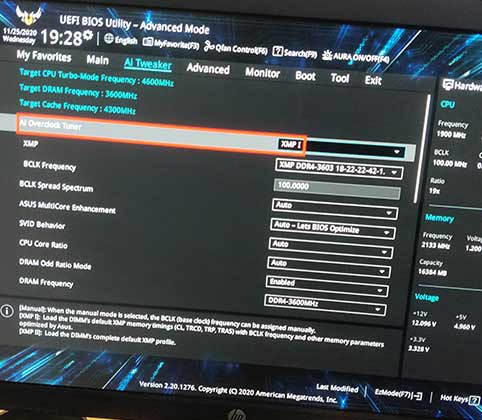
- Restart your PC and press the designated key (often F2 or DEL) to enter the BIOS setup.
- Once in the BIOS, navigate to the AI Tweaker tab.
- Look for the XMP option and change it from ‘Disabled’ to ‘Enabled’ or ‘Profile 1’. It’s that simple.
- Don’t forget to save your changes before exiting.
Troubleshooting Common Issues
If your system refuses to boot or acts up after enabling XMP, don’t panic. It’s usually a compatibility issue. Try resetting the BIOS to default settings and boot again. If you’re feeling adventurous, adjusting the XMP settings manually can sometimes offer a stable middle ground between default speeds and the profile’s max settings.
Advanced Tips for Enthusiasts
For those who want to push their rig even further, there’s life beyond XMP. Manually tweaking your RAM’s frequency and timings can lead to even better performance, but it requires a whole lot of trial and error, patience, and the need for better cooling solutions.
Conclusion
So, turning on XMP is a no-brainer if you want your PC to run faster. It’s a simple tweak but makes a real difference, especially if you’re into gaming or any heavy-duty stuff on your computer.
Whether you’re chasing higher frame rates or just want your applications to run a bit smoother, XMP is your ticket to a better computing experience.
While the journey into BIOS settings might seem risky at first, I’ve walked you through the steps and reasons why it’s worth it, and I hope this guide helps you make the most out of your system.

