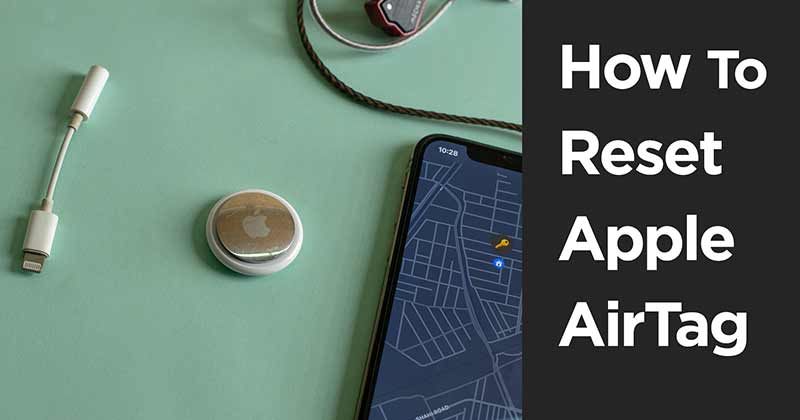I’ve been an AirTag user since the day of its launch. It’s one of those handy little tracking devices that, once you start using, you wonder how you ever got along without.
But just like all other gadgets, every now and then, things might go a little haywire and You might find yourself needing to reset your Apple AirTag. Whether it’s been acting up or you’re passing it on to a new owner, this guide is for you.
Table of Contents
What is an Apple AirTag?
An Apple AirTag is a compact, coin-like device that has made life a lot easier for forgetful people like me. It uses Bluetooth to connect to your iPhone, helping you keep track of items that seem to have a knack for getting misplaced. Believe me, it’s a lifesaver for someone constantly hunting for their car keys or for a frequent traveler, it helps keep tabs on your luggage at the airport.
You might be wondering, Why would I ever need to reset My AirTag.
Well, just like when my AirTag started acting up, you may experience some issues, or maybe you’re planning to give it to a new owner. Whatever your reason, resetting is essentially like giving your AirTag a fresh start.
Preparing to Reset an Apple AirTag
Before resetting your AirTag, make sure you have everything you need. I always double-check that I have my AirTag, my iPhone, and the latest iOS version installed on my device. Remember, it’s essential to check if your iPhone is compatible with AirTags.
Do Apple AirTags Store Any Data?
Apple AirTags don’t actually store any personal data. I’d still suggest disconnecting it from your Apple ID before resetting. You can easily do this in the Find My app on your iPhone.
Step-by-Step Guide to Reset an Apple AirTag
You can read the steps below or if you want to see a real-life example, watch this video I made to show you my own process of resetting my Apple AirTags:
Resetting an AirTag Using an iPhone or iPad
Here’s how I reset my AirTag using my iPhone:
Then, I press and hold the battery cover button until the AirTag makes a sound. I repeated this five times and voila! This resets the AirTag.
- I opened the Find My app.
- Then, I tapped on the ‘Items’ tab and selected my AirTag.
- Scrolling down, I found and clicked on ‘Remove Item’. This disconnected the AirTag from my Apple ID.
- Then, I press and hold the battery cover button until the AirTag makes a sound. I repeated this five times and voila! This resets the AirTag.
How to Manually Reset Apple AirTag?
When I needed to reset my AirTag without my iPhone, I followed these steps:
-
First, remove the battery cover of the AirTag.
-
Take out the battery from the AirTag and then reinsert it.
-
Press and hold the battery cover button until you hear a sound. I repeated this four more times.
-
And that’s it! The AirTag is now reset and ready to be paired with a new device.
Troubleshooting Issues When Resetting an Apple AirTag
Sometimes, things don’t always go as planned. I’ve faced my share of issues while resetting my AirTag. For instance, once my AirTag didn’t make a sound when I pressed the battery cover button. So, I checked the battery and realized it was low. After replacing the battery with a new one, the reset process went smoothly.
I have also explained how to replace your Apple AirTag battery in the video above if you haven’t watched that video.

FAQs About Resetting an Apple AirTag
Can I reset my AirTag without an iPhone or iPad?
Yes, it’s extremely easy to do so but one thing to keep in mind is that your AirTag must not be connected to any other Apple account before you try to reset it.
I’ve reset my AirTag but it’s still not connecting to my device. What should I do?
From my experience, always ensure that your device’s Bluetooth is turned on and it’s within the Bluetooth range of your AirTag. If the problem persists, consider reaching out to Apple Support.
Do I need to Reset my AirTag if I’m giving it to someone else?
Definitely. Resetting your AirTag before passing it on to someone else ensures all your connections and data are removed from the device.
Conclusion
Knowing how to reset an Apple AirTag is crucial for every AirTag owner. Whether you’re planning to sell your AirTag, experiencing issues with it, or simply want to start fresh, resetting is a simple process that can be done in just a few steps.
These simple steps have been my go-to whenever I’ve needed to reset my AirTag. I decided to write and publish it for someone who wants to be able to handle any AirTag resetting issue that might come their way.